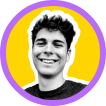How to Make a Professional LinkedIn Profile Photo
5 min to read
A professional LinkedIn profile photo is the first step to building a strong and credible professional identity. Sadly, many individuals put little thought into this simple yet crucial aspect of their digital presence.
This has a wide variety of repercussions, from negative first impressions to missed opportunities. In a recent study, 70% of job recruiters admitted turning down job seekers just after viewing their LinkedIn profile pictures!
While we all agree that nobody should judge a book by its cover, the reality remains quite the opposite. So, if you’ve been waiting to hear it from someone, we’re saying it: level up your LinkedIn profile picture!
Don't know how? No worries, this guide will take you through the steps.
Picofme.io: Your Best Ally for a Great LinkedIn Profile Picture
Picofme.io is an easy-to-use, AI-powered tool designed to help you turn boring images into stunning, professional pictures that create positive impressions about your digital identity.
With a straightforward interface and features tailored for this purpose, Picofme.io stands out as an excellent tool for enhancing your LinkedIn presence.
Key functionalities that make Picofme.io ideal for creating LinkedIn profile pictures include:
-
Custom Templates: Picofme.io allows you to create custom templates that you can share with colleagues, friends, or the public. This comes in handy when making branded profile pictures for your company, pushing a social campaign, or just helping others make profile pictures faster!
-
Customization Options: You can easily customize your profile pictures by adjusting elements like background colors, shadows, borders, and more. This flexibility allows you to tailor your personal brand or corporate identity just the way you want.
-
High-Quality Output: Picofme.io ensures that the final profile picture you create is of high quality and resolution so you can take advantage of every visual detail in establishing your corporate identity.
-
User-Friendly Interface: Picofme.io is intuitive and straightforward, making it accessible to all users regardless of skill level. You don't need design skills to create a polished LinkedIn profile picture.
-
Instant Download: Once your profile picture is completed, you can download it in .png format, ensuring compatibility with LinkedIn's requirements.
How to Create a LinkedIn Profile Picture with Picofme.io
Picofme.io offers a straightforward process for creating profile pictures not just for LinkedIn but also for any social media platform you use.
The platform allows you to create your LinkedIn profile photo in two major ways:
- The manual method
- The template method
The next sections will discuss both processes in detail, covering all the necessary steps.
Step-by-Step Guide: Manual Profile Picture Creation
To manually create a LinkedIn profile picture on Picofme.io, just follow the quick steps below:
Step 1: Upload your Picture at Picofme.io
Using your internet browser, visit picofme.io or click here.
On the homepage, click Upload Your Photo. Navigate to where you’ve stored the picture you want to work on and select it.

Picofme.io is compatible with image formats like .jpg, .png, .jpeg, .jfif,.webp, .pjp, .gif, .tif, .bmp, and .tiff. For best results, just make sure your image is high quality.
Step 2: Adjust the Photo
 After uploading your photo, Picofme.io will bring you to this page above, where you can make small pre-edit adjustments like zooming in and out or rotating it in a particular direction as needed.
After uploading your photo, Picofme.io will bring you to this page above, where you can make small pre-edit adjustments like zooming in and out or rotating it in a particular direction as needed.
When you’re satisfied, hit Next and watch picofme.io do its magic!
Step 3: Choose your Most Preferred Picture Output
After uploading your photo, picofme.io will process it, changing its background and adding slight modifications to make it fit for use as a profile picture. Afterward, it'll give you a wide variety of options—over 70 variations—to choose from.
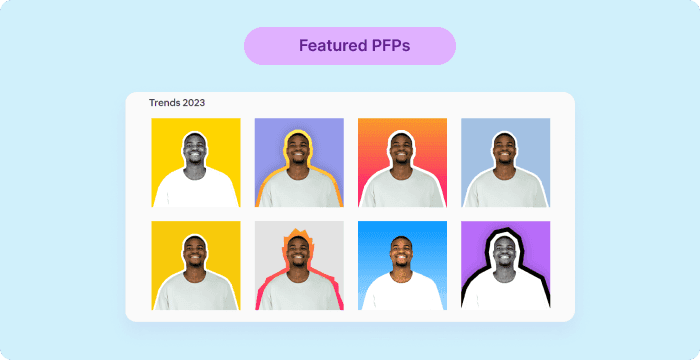
For your LinkedIn profile picture, just choose an option that’s clean and simple.
Step 4: Edit your Selected Image (optional)
Let’s say you’ve made your pick but would like to change up a few things, Picofme.io allows you to do just that. Click on the pencil icon as shown below to add your customizations.
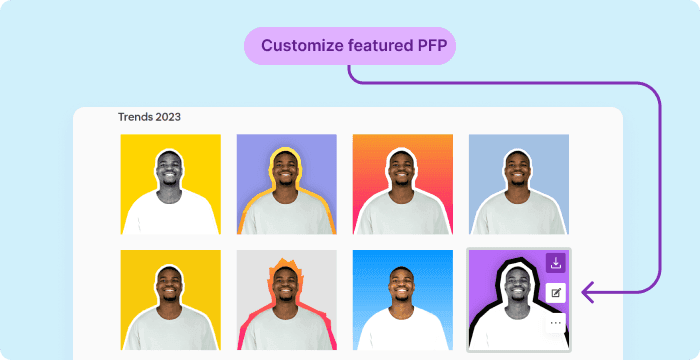
Among other things, Picofme.io allows you to change the background, add shadows, and customize the layers.
Step 5: Download your LinkedIn Profile Photo
Once you’re done making your changes, you can click on the download icon, and you’ll have your new picture ready to take LinkedIn by storm!

Step-by-Step Guide: Using Prepared Template Collections
Another way to create a LinkedIn profile picture is by using a template prepared specifically for LinkedIn profile pictures.
The template collection includes several pictures of professionals (let’s call them “actors”) in a corporate setting. All you need to do is replace any of the actors with your own picture with a few clicks. Let's see how it's done!
Step 1: Visit the Professional template library
To visit the professional template library, click here. You'll find eight different sample variations you can choose from. More will be added in the future.

Step 2: Add your Picture
Here, all you need to do is click on Replace Photo, select the picture you wish to use, and voila!

You now have a variety of profile pictures for your LinkedIn. Choose the one that best matches your vibe and download exactly as already described.
Best Practices for LinkedIn Profile Pictures
A good LinkedIn profile picture not only makes you look approachable and trustworthy but also enhances your visibility and helps you maximize opportunities.
So, what are some of the best tips to keep in mind when working on a new LinkedIn profile picture?
Size Matters
Ensure your profile picture meets LinkedIn's recommended dimensions, which are typically 400x400 pixels. A high-quality, well-sized image looks more professional and won't appear pixelated or distorted.
Make your Face the Focus
Your face should be the central focus of your LinkedIn profile picture. Avoid using group photos, selfies, or pictures where you're too far away, as they're not ideal for your LinkedIn identity. A head-and-shoulders shot works best, allowing people to clearly see your facial features.
Avoid Distracting Backgrounds
Choose a clean and simple background that doesn't distract from your face. A solid-colored wall or a well-lit room is ideal (even better if it's blurred). Avoid busy backgrounds, clutter, or anything that could divert attention away from you.
Wear the Right Outfit and a Warm Smile
Ensure you're not wearing something too casual, like clothing with loud patterns, logos, or distracting accessories. It's best to wear an outfit you would typically wear to work. Keep your hair neat and your facial hair (if applicable) well-groomed. Avoid extreme hairstyles and excessive makeup.
Furthermore, try to wear a warm smile, as it can make you appear approachable and friendly. This is not mandatory if it doesn't align with your personal brand or industry. However, avoid overly serious or unapproachable expressions.
Use a Recent Photo
LinkedIn is a professional networking platform where trust and authenticity are key. Using an outdated photo can create a discrepancy between how you look in your picture and how you look in real life.
This can lead to diminished trust and authenticity in the eyes of your connections and potential employers.
Also, keeping your profile picture current is a sign of professionalism. It shows that you're actively engaged with your LinkedIn profile and that you take your online professional presence seriously.
As a general guideline, aim to update your profile picture every 1-2 years or whenever there is a significant change in your appearance or occupation.
Technical Requirements for LinkedIn Profile Pictures
LinkedIn has specific size and formatting guidelines for profile pictures to ensure they display correctly and consistently on the platform. Let's look at them below:
Aspect Ratio
The recommended aspect ratio for a LinkedIn profile picture is 400x400. This square format works well on both desktop and mobile devices.
LinkedIn will, however, display your profile picture as a circle, so make sure your face is centered within the square image. Avoid placing important elements or text near the edges of the square, as they may get cropped in the circular display.
File Format
LinkedIn accepts profile pictures in JPG or PNG formats. You can’t upload GIFs.
Image Resolution
Use a high-resolution image for the best results. An image with a resolution of 1,080x1,080 pixels or higher is ideal to ensure clarity and sharpness. However, the image must not be more than 8MB.
Color Mode
Profile pictures should be in RGB color mode, as this is the standard for online images. Avoid using CMYK, which is typically used for print.
Wrapping up
A solid LinkedIn profile picture is an essential part of your professional identity. It establishes you as a true professional, enhances your visibility, and makes you a favorite in the face of opportunities.
Achieving this has become even easier with tools like Picofme.io, specially designed to help non-technical folks turn boring images into awesome profile pictures.
We hope this guide has given you the insights you need to create your best LinkedIn profile photo ever! Ensure you experiment with different pictures and settings within the platform and don’t forget to have fun while at it!