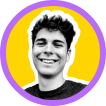How To Create a Custom Profile Picture Template
4 min to read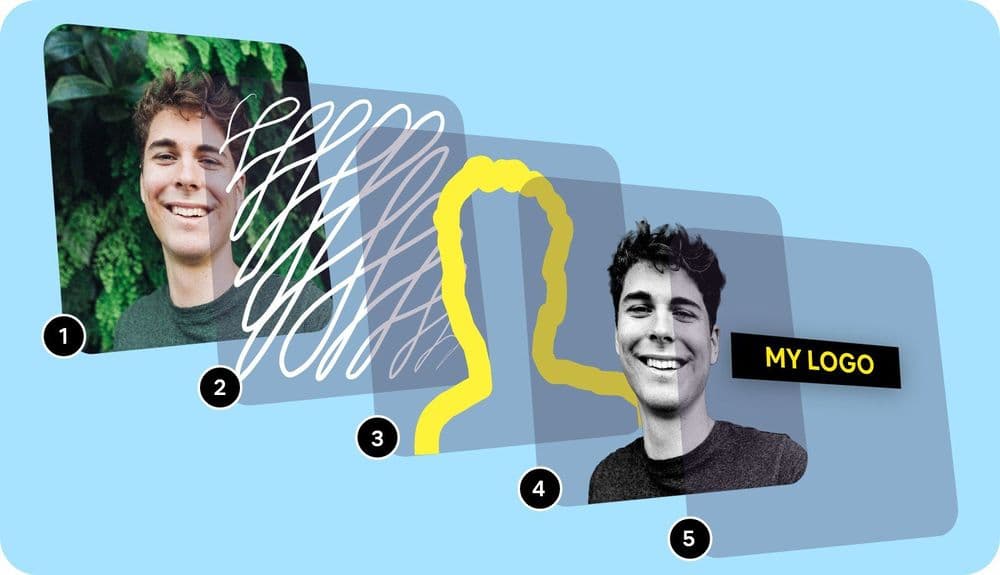
Creating a profile picture with Picofme.io is a walk in the park. But we’re committed to making PFP creation processes even more exciting for individuals and teams. This is why we’ve rolled out the ability to create custom profile picture templates in our latest update.
Templates simplify the PFP creation process, save time, and increase efficiency. And in this guide, you will learn how to create a custom PFP template so you can make future PFPs in one click.
What can you do with a Custom PFP Template?
Custom PFP templates are beneficial for everyone, including individuals and organizations. Here are a few things you can achieve with a custom PFP template.
Spreading Social Awareness

Source: Picofme.io
Since social media became mainstream, profile pictures have been instrumental in helping people spread awareness about situations. It was widely used in 2020, during the outbreak of COVID-19. The Black Lives Matter (BLM) movement in 2021 also saw people using templates for their profile pictures.
The ongoing war in Ukraine has seen millions of people around the world share their concerns and call for justice through their profile pictures.
Read our guide on how to Support your country with PFPs
Staying on Brand

Source: Picofme.io
Creating a PFP template for your organization makes it possible for everyone on the team to have similar profile pictures. This helps you build and maintain a strong brand identity and can be a fun thing to do during special events.
Read our guide on how to Use PFP templates for Corporate Chats (please link to the article on using PFP templates for corporate chats)
Personal Use

Source: Picofme.io
If you’re creating multiple profile pictures for yourself and others, having a template will make the process a lot easier.
How to Create a Template on Picofme.io
Creating a profile picture template on Picofme.io is a straightforward process. To begin, you’ll need to create an account here.
Afterward, you can follow the steps below to create your template.
Step 1: Create Your Template
Scroll down your profile dashboard and click on Create.

Step 2: Upload Your Picture
Tap on the Select Your Photo button to upload the picture you want to use as the base for your template. This will take you to your storage location, where you can find your desired photo.
Step 3: Add your Settings

Here’s where you can add the editing options you’d like to save. Picofme.io offers a wide range of options in several categories, including:
- Canvas—For customizing the image's frame. You can choose a circular, rectangular, or round-edged frame.
- Transform—For zooming in and out as well as rotating the picture within its frame.
- Background—For editing the picture’s background. You can change the color, add a gradient, use a filter, or simply make it transparent.
- Filter—For applying special visual effects on your profile picture. You can choose one out of 17 filters at a time.
- Outline—For artistically tracing out the outer part of the object in the picture. By default, Picofme.io adds a white outline to your images, but you can change this to your desired color, adjust the thickness, and even change the style.
- Shadow—For adding a shadow effect on the object in the picture.
- Border—For customizing the outer part of your picture’s frame. You can customize the color, adjust the thickness, etc.
- Layers—Allows you to add, edit, and remove layers from the picture. Picofme.io splits the image into layers so you can easily select what layer you wish to edit.
Feel free to experiment with as many features as you can to get familiar with the tool’s capabilities.
Step 4: Save Your Template
Click on the icon shown below and select Save as Template.

On the next page, add the template's name and description. Add the template to a collection and tick the corresponding checkboxes if you'd like to make the template public and allow users to customize it. After that, hit Create.

Step 5: Share Your Template Link
After creating your template, you’ll land on a page with your new template. Hover on the template, tap on the three dots at the top right corner, and select Share Template Link.

This will generate a link you can now share with anyone.
What’s Next?
Whether you’re trying to stay on brand, spread an important message, or promote an event with profile pictures, having a template will eliminate the hassles associated with constantly creating a custom profile picture from scratch.
Now that you’ve learned how to do this, feel free to create as many templates as you like for any use case and take advantage of Picofme.io’s collection functionality to store similar templates in the same place. Cheers!