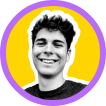How to Make an Amazing PFP for Your YouTube Channel
3 min to read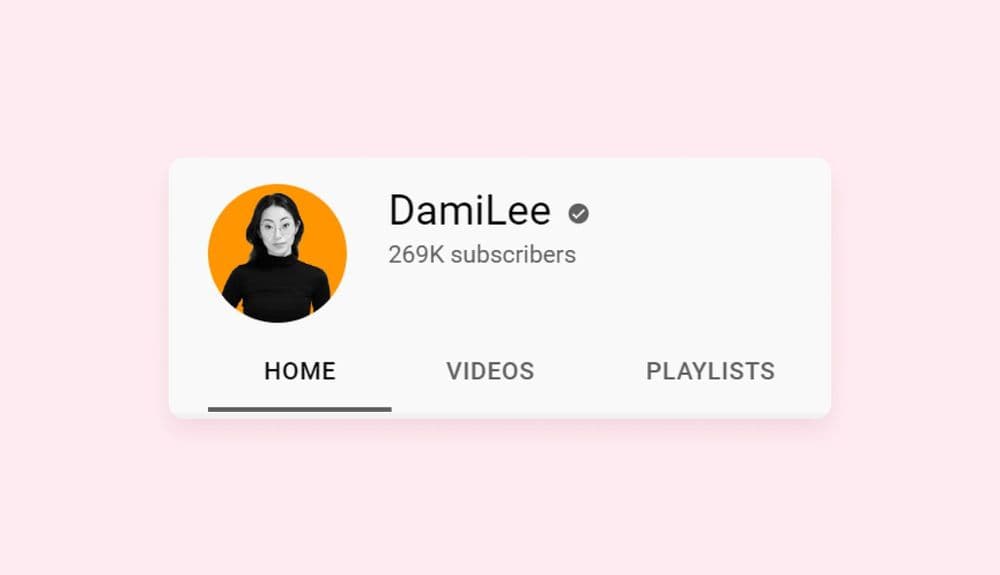
Many creators pay attention to the quality of the videos they make (the intros, outros, and CTAs). And while these are important, it is equally crucial to invest the right amount of energy into your profile's visual appearance.
This is because when potential subscribers land on your channel, the first thing they see is your profile picture. You want to make sure you nail your first impression. You need to immediately show them they're in the right place for the kind of content they want. And with the correct technique, you can communicate all this with your profile picture.
This guide will show you how you can make a best-in-class profile picture for your YouTube channel and convert more viewers to subscribers.
And, if you're looking to convert your edited videos to MP3 format, be sure to check out the Top 10 Best YouTube to MP3 converters.
Profile Pictures of Famous YouTubers
Let's look at some popular YouTube creators with excellent profile pictures. This is to inspire your own YouTube PFP creation process down the line.
- Will Smith

- Alex Hormozi

- Matt Talks Tech

- Stevey Harvey

- Adam Ehrat

While brainstorming on what photo to use for your YouTube PFP, it is important to ensure your appearance reflects the personality you want your viewers to see, and if your picture can immediately make them know what your channel is about, that's a big plus for you.
The next section will show you how to do this in a snap!
Creating a Profile Picture for Your YouTube
Picofme.io makes the PFP creation process a cakewalk for everyone, and by the end of this section, you will walk away with one of the best PFPs you've ever seen!
Step 1: Visit Picofme.io and Upload Your Picture
You can click here to go straight to the page. Click on Upload your Photo and follow the prompts to locate and upload your photo.

Step 2: Adjust the Image
The next page will allow you to adjust the image before loading it into the tool. Here you can zoom in and out of the picture, rotate it, and change its positioning.
Click Next when you’re done.

Step 3: Select a Design Option
The next page will have a collection of featured PFPs based on your uploaded image.
Feel free to choose the one that suits your taste. To further edit the image, hover over your desired featured PFP and select Customize.

Recreating Adam Ehrat’s PFP
We have already discussed how to create Will Smith's PFP in a previous post, and if you know how to do that, you should be able to create a wide variety of PFPs.
The different thing about Adam Ehrat’s PFP is the concept. He used a specially customized background, which is not in Picofme.io’s list of featured PFPs.
Thankfully, Picofme.io allows you to import custom backgrounds to make your PFPs even more unique.
Let’s get into it:
Step 4: Customize Your Picture
If you followed the procedure in Step 3, you should be on the edit page.

Step 5: Select Layers
Layers will reveal the PFP in three basic segments: the background (far left), the outline (middle), and the object (far right). You can add, edit, remove, and replace any layer from this section.

Step 6: Replace the Background
To replace the background with a custom graphic, tap on the + button.

Follow the prompts to find and upload your custom background. When you upload your custom background, it may cover the entire frame like the one shown below:

Do not panic. All you need to do is move the thumbnail next to the original background, as shown below:

Step 7: Replace the Outline with a Shadow
Select Outline from the editing tray and toggle off the visibility button.

Next, click on Shadow and select the one that best matches your background. For our example PFP, I’ll choose yellow.

Feel free to experiment with the rest of the options. You’ll find lots of cool combinations that you’ll enjoy.
To save your final edit, click on the download icon and you’ll have an amazing YouTube PFP sitting in your local storage!

Next Steps
I hope you enjoyed creating your YouTube PFP as much as I relished showing you the steps. Feel free to share this guide with your friends and colleagues.
PS: We also have another guide on how to make your social media PFPs as cool as Will Smith’s. Click here to read it!